To learn how to update Credit Card info…
Follow these steps:
- Visit Accellearning.com on your browser
- Click on My Account on the top right menu
- Login with your credentials – Username and Password. If you have forgotten your password, click Lost your password. A password reset link will be sent to the email address you used at the time of enrollment. You can reset the password by clicking on that link
- Upon logging in you will see your Dashboard.
- Click on My Subscription to view the list of subscriptions
- Scroll to the Subscription for which you want to update the credit card and click on the View button
- Click on Change payment to update the credit card info
- Enter the new credit card info and click Change payment method.
- To update credit card info for all active subscriptions, simply check the box to update payment method on all current subscriptions
or watch this Video:
If you need help, you can reach us on 1-844-422-2355 or drop us an email on learn@accellearning.com.